Welcome to a friendly guide that helps you understand how messaging updates complement official channels for your provident fund and retirement planning. This short intro explains what the new i-Akaun app does and why pairing quick alerts with the secure portal makes managing an account easier.
The guide will show simple steps for registration, e-KYC, and why a one-time fingerprint at an SST or office unlocks full transactional access. You will also learn how to set a strong user password and use i-Akaun Secure for safer approvals than old SMS methods.
Inside, you’ll find clear information on viewing savings, contribution history, and how balances split across Akaun 1, Akaun 2, and Akaun Fleksibel. We also cover tools like retirement calculators, i-Lindung, and Simpanan Shariah to help you plan with confidence.
The information shared here is for general educational and reference purposes only and does not constitute professional advice. For guidance specific to your situation, consult a qualified professional. For quick help, EPF’s hotline is 03-8922 6000 and the official site is www.kwsp.gov.my.
Key Takeaways
- Use messaging alerts for timely updates and the i-Akaun app for secure transactions.
- One-time fingerprint at an SST or office enables full account access.
- Check savings, contributions, and account splits in the app.
- Enable i-Akaun Secure and set a strong password for safer approvals.
- Explore retirement tools like calculators and Simpanan Shariah for planning.
- Contact the hotline or visit an office for fast support and troubleshooting.
Overview: EPF i-Akaun and WhatsApp touchpoints for Malaysians today
Here we outline the main channels you’ll use to view balances, pull statements, and get verified updates about your account.
What i-Akaun does: The portal lets members view savings and contributions, download statements, and update profile details. Keep your number and email current so alerts reach you without delay.
Channels at a glance:
- Log into the website or the i-Akaun portal/app to check your account and pull official statements.
- For help, contact the EPF Contact Management Centre at 03-8922 6000 or visit an EPF office or SST.
- Messaging alerts deliver announcements and reminders, but always perform transactions on the secure portal or app.
If your employer makes the first contribution, automatic registration often follows. Still, you must activate the account to access full services. When reviewing job ads or changing roles, confirm your EPF number with your employer to avoid delays in seeing epf contributions.
The information shared in this post is for general educational and reference purposes only. It does not constitute professional advice and may change. For guidance specific to your situation, consult our firm or a qualified professional.
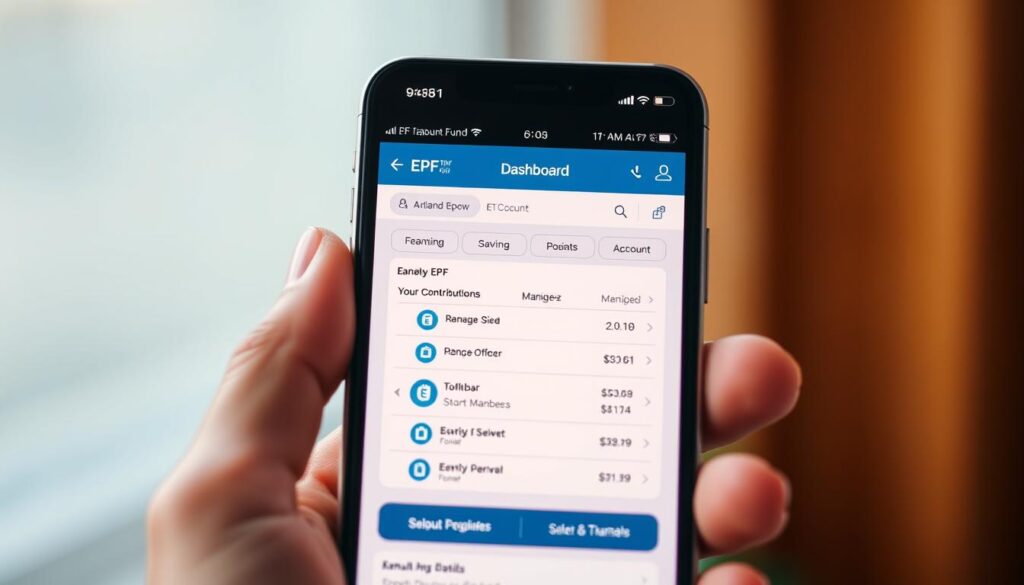
Key reminders:
- This guide outlines options and steps at a high level, not a substitute for advice from EPF officers.
- Rules for i-Akaun access, withdrawals, and verification can change. Confirm the latest details with EPF.
- Bring the required documents when you visit an office and ask questions before submitting forms.
- For urgent assistance or account issues, call the official hotline or visit a branch rather than relying on third parties.
| Need | Recommended action | Contact point | Documents to bring |
|---|---|---|---|
| Verify account details | Visit EPF office or use official portal | EPF branch | MyKad/MyPR, EPF letters |
| Resolve urgent issues | Call hotline or visit branch | Official hotline | Account number, ID |
| Security questions | Review settings and ask EPF for guidance | EPF support | Verification documents |
WhatsApp KWSP Malaysia Key Features: what you can expect and what requires i-Akaun
Alerts through official chat channels deliver quick information and reminders. They make it easy to stay aware of deadlines and service updates.
But when you need to manage account actions, use the i-Akaun portal or app. Login, profile updates, withdrawals, and statement downloads must happen in the secure system. Some functions need fingerprint verification at an SST or EPF office for full access.
Using messaging for updates vs secure transactions
Treat chat alerts as a convenience layer, not the final step. Use messages for announcements and service notices only. Never share passwords or TACs in chat.
“If a message asks you to log in via an unfamiliar link, type the official website address instead.”
When to move to the portal or an EPF office
- Use the portal for sensitive processes like withdrawals, personal detail changes, and statement downloads.
- Visit an office or SST when fingerprint verification or document checks are required.
- Report suspected phishing to EPF support before proceeding with any action.
| Type of message | Where to act | Why |
|---|---|---|
| Service alerts & reminders | Chat or portal | Quick updates; no sensitive data needed |
| Profile changes & withdrawals | i-Akaun portal/app or EPF office | Requires secure login, TAC or fingerprint verification |
| Account verification issues | Visit SST or EPF branch | In-person ID checks speed resolution |
Register and activate your EPF i-Akaun: step-by-step on web and app
To activate a new account, complete either the app e-KYC or visit an SST/epf office for fingerprint verification. This process ensures you can move from view-only to full access and use transactional services.
e-KYC via the i-Akaun app
On the app, tap Register i-Akaun and follow the guided step. Scan your MyKad or MyPR, complete the liveness check, and confirm your mobile number via OTP.
Create a User ID and user password, then set a secure image and secret phrase to protect future logins. Keep your number up to date so OTPs and alerts reach you fast.
SST and EPF office activation
If e-KYC is unavailable, go to an SST counter or an epf office with your documents. Insert your MyKad/MyPR and complete fingerprint verification to receive a temporary password.
Log in on the website within the stated timeframe to replace the temporary password and finalise your credentials.
Employer auto-registration and non-resident requirements
If your employer made the first contribution, your new account already exists. You still must activate it via the app, SST, or office to access epf savings and full features.
Non-Malaysian members should bring a passport, the KWSP 3 (Daftar) form, and a valid work permit or visa when visiting an EPF branch.
Log in securely: i-Akaun portal and app login page best practices
Start each login session by checking you are on the official portal address before typing any credentials. This simple habit stops most phishing attempts and keeps your account safe.
Web login steps: On the login page enter your User ID, confirm the secure image and secret phrase, then type your user password. If the image or phrase looks wrong, close the website and try from your browser bookmarks.
App login: The app mirrors portal steps. You may also link your device under security settings to enable app-based approvals.
Set User ID, strong user password, secure image, and secret phrase
Choose a long, unique user password and keep your secure image and secret phrase as visual checks. These things help you spot fake pages quickly.
i-Akaun Secure replacing SMS TAC
Activate i-Akaun Secure in the app or portal to replace SMS TAC for approvals. Linking your device is a one-time process; an initial SMS TAC may be required during setup.
- Avoid public Wi-Fi and sign out after use.
- From the home or akaun dashboard you can view balance, contributions, and recent activity.
- Use official recovery flows if you forget credentials; never share reset codes.
- Keep your device OS and the app updated and use a password manager for safe storage.
| Step | Where | Why | Tip |
|---|---|---|---|
| Verify URL | website / portal | Prevent phishing | Use bookmarks |
| Confirm secure image | login page | Visual fraud check | Report mismatches |
| Enable i-Akaun Secure | app or portal | Faster, safer approvals | Link device once; may need SMS TAC |
Check your EPF balance and contribution details in the akaun dashboard
At login, the dashboard gives a clear view of your combined balance and where each ringgit sits. This home snapshot helps you track monthly epf contributions and plan next steps.
Dashboard / home: The top of the portal shows your total balance and links to recent transactions and statements. Use these quick links to download annual records for your personal files.
Accounts overview: The breakdown lists Akaun 1 for retirement, Akaun 2 for approved pre-retirement needs, and the akaun fleksibel for flexible access (10% of new contributions).
View vs Full Mode
If you see View Mode, you can only check balances and history. Plan a fingerprint verification at an SST or branch to switch to Full Mode and unlock transactions.
- Track contributions month by month to confirm your employer paid on time.
- Use the account breakdown to weigh long-term retirement savings against near-term needs like wang simpanan.
- Download statements from the portal and compare them with payslips if numbers seem off.
Next step: Bookmark the balance page in your portal and follow this guide’s step prompts when ready to move from viewing to action securely.
New KWSP i-Akaun app highlights for better retirement savings management
A fresh set of tools in the app helps you estimate needs, apply for age-based withdrawals, and manage risk products.
Retirement calculator and Age 50 Withdrawal
Use the retirement calculator to forecast how much you need and to adjust monthly contributions. The tool shows simple scenarios by age and projected returns.
Eligible members can apply for Age 50 Withdrawal directly in the app. Conditions are shown before you submit, so you know eligibility and effects on your account.
i-Lindung and Simpanan Shariah
Explore i-Lindung to purchase insurance or takaful cover from the app. The flow is guided and clear.
You can register or cancel Simpanan Shariah in a few taps, with confirmations shown on-screen to protect your epf savings choices.
Security, mobile team, and profile updates
Turn on mobile binding for stronger security so only your device approves sensitive actions. Update your profile and contact details anytime.
Locate the EPF Mobile Team from the app when you need on-the-go help instead of a branch visit.
Voluntary contributions and i-Saraan
Make voluntary contributions or register for i-Saraan if you are self-employed or supplementing payroll savings.
If you scan job ads, remember to verify EPF enrollment details with your new employer to keep contributions on track.
“Use the in-app tools often — small changes today improve retirement outcomes tomorrow.”
| Tool | Main action | Where it affects | Tip |
|---|---|---|---|
| Retirement calculator | Estimate needs | Plan contributions, savings | Run yearly scenarios |
| Age 50 Withdrawal | Submit application | Account balance & withdrawal rules | Check eligibility first |
| i-Lindung / Simpanan Shariah | Buy/cancel | Insurance & epf savings option | Read product terms |
| Mobile binding & Mobile Team | Secure approvals / find help | Account security & support | Link your device; track visits |
Classic vs new app: migration notes, devices, and features not yet ported
Moving to the new app is painless. You sign in with your existing user ID and password, so there is no need to create a new account or lose time re-registering.
The classic and new apps can run together during the transition. That gives you time to learn the new interface and keep access to any functions still in the older version.
Where to find i-Invest and other missing tools
i-Invest is not yet in the new app. Use the classic app or the portal when you need to view or trade investments until the feature is ported.
Device and OS checklist
Confirm your device meets minimum requirements: Android 5.0 or iOS 12.4. Older systems may fail to install updates or run features smoothly.
- Keep existing credentials—no new account needed.
- Run both apps to compare interfaces and save time when features differ.
- Switch to the portal for tasks missing in the new app so you don’t lose progress.
- Enable notifications in both apps during migration to avoid missing information.
“Expect a more personalised experience while your account details remain synced across apps.”
i-Invest via i-Akaun: eligibility, operating hours, and how it affects Account 1
Before placing an order, learn how eligibility, operating windows, and age milestones affect what you can invest from Account 1.
Who can invest: You must be at least age 18 and have Account 1 balances above the Basic Savings threshold. Only 30% of the excess may be placed into approved unit trusts. This rule protects your core provident fund while letting you seek growth with some savings.
Tools and gateway hours: Fund selectors, charts, watchlists, and holdings are available 24/7 in the portal for research. The buy gateway follows operating times: Mon–Fri 8:00am–7:30pm, and Sat/Sun & public holidays 8:00am–6:00pm. Plan your contribution or buy orders around these hours to avoid delays.
At age 55: When you reach age 55, investments made under the EPF scheme convert to a Cash scheme. That changes how proceeds are released and managed, so review your plan before major life steps like retirement.
- Review required documents and any in-portal form notes before submitting a buy.
- Use the portal to compare funds, check historical NAV and performance, and test scenarios.
- Track your savings level in Account 1—market moves and ongoing contributions affect eligible amounts.
“Check fund details and gateway hours so your buy orders process smoothly and match your retirement timeline.”
| Item | When | Why it matters |
|---|---|---|
| Viewing tools | 24/7 | Research funds anytime |
| Buy gateway | Business hours | Orders only processed during gateway time |
| Age 55 conversion | At milestone | Changes release control of kumpulan wang |
Troubleshooting and assistance: fast answers when you need help
When access problems arise, quick steps and the right contact routes help you regain control fast.
Forgot User ID/Password? Use the “Forgot User ID/Password” link on the login page and follow the prompts to reset your user password. You may answer security questions or complete fingerprint verification at an SST if requested.
If multiple failed logins lock your account, call 03-8922 6000 with your account number and ID ready for faster assistance. For i-Akaun Secure device issues, confirm your mobile number is current, check your connection, and re-link the device if required.
When to visit an office or report suspected fraud
If your secure image or secret phrase does not match, stop and do not proceed. Open the official website manually at www.kwsp.gov.my and report the issue to avoid phishing.
You may need to visit an EPF office or SST for fingerprint verification to restore access after certain security events. Bring ID and account details so staff can resolve questions about contributions or login problems.
- Use recovery tools on the login page before calling for assistance.
- Keep the hotline and the website saved to verify messages and links.
- For help employees handling payroll matters, match internal records with EPF statements to reduce discrepancies.
“Store the hotline and official website in your contacts so you can verify messages and links on the spot.”
Conclusion
Wrap up with one clear action. Take a minute to sign in, check your balance on the home dashboard, and confirm recent contributions. This small habit keeps your retirement plan on track.
Review your akaun fleksibel, download a statement, or note any missing employer entries. If job ads lead to new roles, ask the employer to update EPF records promptly so epf contributions post correctly.
Keep security tight: enable i-Akaun Secure, use a strong password, and update your device. For payroll questions or to help employees reconcile records, compare internal data with official statements or contact support.
Now: log in, pick one task, and move your retirement savings forward.
FAQ
How do I register and activate my EPF i-Akaun?
Register on the i-Akaun portal or download the i-Akaun app, complete e-KYC with your MyKad/MyPR and a liveness check, verify your mobile number via OTP, then follow prompts to set a User ID, strong password, secure image and secret phrase. If your employer auto-created an account, activate it using the same steps or visit an EPF office for fingerprint activation.
What services can I get via WhatsApp versus the i-Akaun portal or EPF website?
Messaging services provide alerts, basic balance notifications and FAQs for convenience. For secure transactions—withdrawals, account changes, detailed contribution history, i-Invest or Age 50 Withdrawal applications—you must use the i-Akaun portal/app or visit the EPF website or office to complete verified processes.
How do I log in securely to the i-Akaun portal or app?
Use your User ID and a strong password, choose a secure image and secret phrase, and enable i-Akaun Secure (app-based authentication) which replaces SMS TAC. Keep your device protected, avoid public Wi‑Fi for sensitive actions, and never share your credentials.
How can I check my EPF balance and contribution history?
After logging into your akaun dashboard, view total savings and contribution history on the home screen. The dashboard shows Accounts overview: Akaun 1 (retirement), Akaun 2 (pre-retirement) and any Akaun Fleksibel. Full details appear once your account is fully activated (fingerprint verification or e-KYC completed).
What is the difference between viewing mode and full mode in i-Akaun?
Viewing mode lets you see basic balances and recent contributions. Full mode unlocks transaction functions such as withdrawal applications, changes to profile or contribution settings. Full mode often requires fingerprint verification or successful e-KYC so EPF can confirm your identity.
Can I migrate from the classic EPF app to the new i-Akaun app?
Yes. Use the same credentials for both apps; they can coexist until the classic app is retired. Note some features—like i-Invest—may still run on the classic app or member portal until fully ported. Check minimum OS requirements (Android 5.0 / iOS 12.4).
Who is eligible for i-Invest and how does it affect Account 1?
Eligibility depends on age and Basic Savings in Account 1. Members may transfer up to 30% of excess savings above the Basic Savings limit into i-Invest. Operating windows allow 24/7 viewing; buy functions use specific gateway hours. After age 55, EPF savings convert according to scheme rules, which can affect i-Invest availability.
How do I make voluntary contributions or register for i-Saraan?
Use the i-Akaun app or portal to set up voluntary contributions and i-Saraan registration. Follow the payments section to schedule or top up contributions. For first-time setups, ensure your account is fully activated so payment options and confirmation receipts are available.
What are the steps for Age 50 Withdrawal or other retirement applications?
Log into i-Akaun, go to the withdrawals or applications area, complete the online form and submit required documents. Some withdrawals require additional verification at an EPF office. Use the retirement calculator in the app to estimate impact before applying.
How do I resolve a locked account, forgotten User ID or password, or i-Akaun Secure issues?
Use the portal’s self-service recovery options for forgotten User ID or password. For locked accounts or i-Akaun Secure device problems, follow the app prompts to re-register the device or visit an EPF office. If needed, contact EPF Contact Management Centre at 03-8922 6000 for assistance.
What documents may I need when visiting an EPF office?
Bring original identification (MyKad/MyPR), any supporting documents for withdrawals or changes (birth/marriage certificates where relevant), and proof of address if requested. For activation via biometric methods, bring the same ID used during e-KYC.
How do I buy i-Lindung takaful or manage Simpanan Shariah options?
Use the i-Akaun app to purchase i-Lindung or register/cancel Simpanan Shariah. Navigate to the insurance/takaful section, follow the prompts to select coverage and confirm payment. Ensure your account and mobile binding are up to date for a smooth process.
Where can I find help if the portal or app shows incorrect contribution details?
First review the contribution history in your akaun dashboard. If discrepancies remain, contact your employer to confirm submitted contributions. If still unresolved, call the EPF Contact Management Centre at 03-8922 6000 or visit the nearest EPF office with supporting payslips and employer records.
What security practices should I follow for my EPF account?
Use a unique, strong password; enable i-Akaun Secure; keep your mobile number and email current; avoid sharing login details; update your device OS and app regularly; and monitor your account activity. Report suspected fraud immediately to EPF through official channels.
Disclaimer:
The information shared in this post is for general educational and reference purposes only. It does not constitute professional advice. Regulations and requirements may change from time to time. For guidance specific to your situation, please consult with our firm or a qualified professional.

